I was recently working on my application messing around in the info.plist section, and since that my application will not run on my test device:
file 'project.pch' has been modified since the precompiled header was built
Something to note is that the app runs fine in the simulator.
Edit: Now I am getting this error instead of the other one:
No such file or directory (/Users/Me/Library/Developer/Xcode/DerivedData/MyProject-abcdefghijklmnopqrstuvwxyz/Build/Products/Debug-iphoneos/MyApp./MyApp)
How to regenerate the info.plist file?