Bitmap rotation
Bitmap targetBitmap = Bitmap.createBitmap(targetWidth, targetHeight, config);
Canvas canvas = new Canvas(targetBitmap);
Matrix matrix = new Matrix();
matrix.setRotate(mRotation,source.getWidth()/2,source.getHeight()/2);
canvas.drawBitmap(source, matrix, new Paint());
Image Scaling Scaling
AssetManager assetManager = context.getAssets();
InputStream imageIn;
String imgPath = "test.png";
Bitmap image;
try {
imageIn = assetManager.open(imgPath, AssetManager.ACCESS_BUFFER);
image = BitmapFactory.decodeStream(imageIn);
} catch (IOException e) {
}
//TODO: calculate width and height to fill or fit screen
image = Bitmap.createScaledBitmap(image, width, height, true);
Image moving Image in Canvas with touch events
import android.content.Context;
import android.graphics.Canvas;
import android.graphics.drawable.BitmapDrawable;
import android.util.AttributeSet;
import android.util.Log;
import android.view.MotionEvent;
import android.view.ScaleGestureDetector;
import android.view.View;
public class ImgView extends View {
private static final int INVALID_POINTER_ID = -1;
private Drawable mImage;
private float mPosX;
private float mPosY;
private float mLastTouchX;
private float mLastTouchY;
private int mActivePointerId = INVALID_POINTER_ID;
private ScaleGestureDetector mScaleDetector;
private float mScaleFactor = 1.f;
public ImgView(Context context) {
this(context, null, 0);
mImage = getResources().getDrawable(R.drawable.imagename);
mImage.setBounds(0, 0, mImage.getIntrinsicWidth(), mImage.getIntrinsicHeight());
}
public ImgView(Context context, AttributeSet attrs) {
this(context, attrs, 0);
}
public ImgView(Context context, AttributeSet attrs, int defStyle) {
super(context, attrs, defStyle);
mScaleDetector = new ScaleGestureDetector(context, new ScaleListener());
}
@Override
public boolean onTouchEvent(MotionEvent ev) {
// Let the ScaleGestureDetector inspect all events.
mScaleDetector.onTouchEvent(ev);
final int action = ev.getAction();
switch (action & MotionEvent.ACTION_MASK) {
case MotionEvent.ACTION_DOWN: {
final float x = ev.getX();
final float y = ev.getY();
mLastTouchX = x;
mLastTouchY = y;
mActivePointerId = ev.getPointerId(0);
break;
}
case MotionEvent.ACTION_MOVE: {
final int pointerIndex = ev.findPointerIndex(mActivePointerId);
final float x = ev.getX(pointerIndex);
final float y = ev.getY(pointerIndex);
// Only move if the ScaleGestureDetector isn't processing a gesture.
if (!mScaleDetector.isInProgress()) {
final float dx = x - mLastTouchX;
final float dy = y - mLastTouchY;
mPosX += dx;
mPosY += dy;
invalidate();
}
mLastTouchX = x;
mLastTouchY = y;
break;
}
case MotionEvent.ACTION_UP: {
mActivePointerId = INVALID_POINTER_ID;
break;
}
case MotionEvent.ACTION_CANCEL: {
mActivePointerId = INVALID_POINTER_ID;
break;
}
case MotionEvent.ACTION_POINTER_UP: {
final int pointerIndex = (ev.getAction() & MotionEvent.ACTION_POINTER_INDEX_MASK)
>> MotionEvent.ACTION_POINTER_INDEX_SHIFT;
final int pointerId = ev.getPointerId(pointerIndex);
if (pointerId == mActivePointerId) {
// This was our active pointer going up. Choose a new
// active pointer and adjust accordingly.
final int newPointerIndex = pointerIndex == 0 ? 1 : 0;
mLastTouchX = ev.getX(newPointerIndex);
mLastTouchY = ev.getY(newPointerIndex);
mActivePointerId = ev.getPointerId(newPointerIndex);
}
break;
}
}
return true;
}
@Override
public void onDraw(Canvas canvas) {
super.onDraw(canvas);
canvas.save();
Log.d("DEBUG", "X: "+mPosX+" Y: "+mPosY);
canvas.translate(mPosX, mPosY);
canvas.scale(mScaleFactor, mScaleFactor);
mImage.draw(canvas);
canvas.restore();
}
private class ScaleListener extends ScaleGestureDetector.SimpleOnScaleGestureListener {
@Override
public boolean onScale(ScaleGestureDetector detector) {
mScaleFactor *= detector.getScaleFactor();
// Don't let the object get too small or too large.
mScaleFactor = Math.max(0.1f, Math.min(mScaleFactor, 10.0f));
invalidate();
return true;
}
}
}