I've finished simple asp.net web application project, compiled it, and try to test on local IIS. I've create virtual directory, map it with physical directory, then put all necessary files there, including bin folder with all .dll's In the project settings, build section, output path is bin\ So when i try to browse my app i got:
Server Error in '/' Application.
--------------------------------------------------------------------------------
Parser Error
Description: An error occurred during the parsing of a resource required to service this request. Please review the following specific parse error details and modify your source file appropriately.
Parser Error Message: Could not load type 'AmeriaTestTask.Default'.
Source Error:
Line 1: <%@ Page Language="C#" AutoEventWireup="true" CodeBehind="Default.aspx.cs" Inherits="AmeriaTestTask.Default" %>
Line 2:
Line 3: <%@ Register assembly="AjaxControlToolkit" namespace="AjaxControlToolkit" tagprefix="ajaxToolkit" %>
Source File: /virtual/default.aspx Line: 1
Have read similar problem posts and solution was to set output path to bin\, but it is defalut for my project.