I'm trying to figure out how to build a layout like this using HTML(5) and Twitter Bootstrap:
It does not need to be supported in IE < 9 (Although 8 would be nice) or older versions of Firefox/Chrome. It should however render nicely on mobile devices although we are aware that the fixed left menu is a problem on very small displays. Its primary use is on desktops and tablets.
I have been trying to modify examples/similarities like these this, this and this but without luck.
Do you know of any examples where I can find a layout like this or do you know how to make one? Any help would be much appreciated!