The strange thing is, it was working fine a few days ago. I added a new column to a table and was going to update the model through the designer and now it says "The Entity Data Model Designer is unable to display the file you requested. You can edit the model using the XML Editor."
There's nothing particularly noteworthy about the new field, it's just a non nullable bit field in SQL Server 2008.