I have created a UIView (yellow) in storyboard and then dragged two other UIViews (green and red) by dragging them inside the yellow one. It looks fine in Xcode storyboard.
When I run in the simulator the green and red UIViews don't show up? The only simulator it works in is when the device is set to iPhone Retina 4. The screen below is iPhone Retina 3.5.
Any ideas on what the issue might be?
UPDATE: Image to show storyboard structure.