I'm trying to take a screenshot using this code:
- (void)viewDidLoad
{
[super viewDidLoad];
self.view.backgroundColor = [UIColor lightGrayColor];
// Do any additional setup after loading the view, typically from a nib.
}
- (void)viewDidAppear:(BOOL)animated{
UIImageWriteToSavedPhotosAlbum([self screenshot], self, @selector(image: didFinishSavingWithError:contextInfo:), nil);
}
- (UIImage*)screenshot
{
// Create a graphics context with the target size
// On iOS 4 and later, use UIGraphicsBeginImageContextWithOptions to take the scale into consideration
// On iOS prior to 4, fall back to use UIGraphicsBeginImageContext
CGSize imageSize = [[UIScreen mainScreen] bounds].size;
if (NULL != UIGraphicsBeginImageContextWithOptions)
UIGraphicsBeginImageContextWithOptions(imageSize, NO, 0);
else
UIGraphicsBeginImageContext(imageSize);
CGContextRef context = UIGraphicsGetCurrentContext();
// Iterate over every window from back to front
for (UIWindow *window in [[UIApplication sharedApplication] windows])
{
if (![window respondsToSelector:@selector(screen)] || [window screen] == [UIScreen mainScreen])
{
// -renderInContext: renders in the coordinate space of the layer,
// so we must first apply the layer's geometry to the graphics context
CGContextSaveGState(context);
// Center the context around the window's anchor point
CGContextTranslateCTM(context, [window center].x, [window center].y);
// Apply the window's transform about the anchor point
CGContextConcatCTM(context, [window transform]);
// Offset by the portion of the bounds left of and above the anchor point
CGContextTranslateCTM(context,
-[window bounds].size.width * [[window layer] anchorPoint].x,
-[window bounds].size.height * [[window layer] anchorPoint].y);
// Render the layer hierarchy to the current context
[[window layer] renderInContext:context];
// Restore the context
CGContextRestoreGState(context);
}
}
// Retrieve the screenshot image
UIImage *image = UIGraphicsGetImageFromCurrentImageContext();
UIGraphicsEndImageContext();
return image;
}
But the saved image has the status bar whited out, including the signal, time, and battery. How could I take the screenshot including the content of status bar?