I'm not asking for the option to automatically follow the current file in the solution explorer. This has been answered in this question and I have this option turned off because I hate the behavior.
I would like to have a shortcut (or macro, or ....) to jump to the file I'm currently editing in the solution explorer.