I have created an app using ios 5 ,and all the user interface are created for 320*480 resolution ,and now I am trying to run this app in iPhone 5 ,than all the control's that I have created using IB is not display properly placed I have checked tutorial on mobiletut how to creat in iphone 5 user interface, but it only give solution for controls that created programmatically ,and not for the controll created by IB,so any help on this topic.
iphone 4s image:
iphone 5 image:
please ignore little image problem in iphone 5 img,i am constructing image which have resolution 640*1136.