I am using eclipse/the Java ADT bundle and I am trying to get google maps api working.
Referenced in the documentation to get google maps up and running is "setting up Google Play SDK" > "Referencing a library project for eclipse"
http://developer.android.com/tools/projects/projects-eclipse.html#ReferencingLibraryProject
At the very bottom of that page, after setting up the project properties, it says that I need to "declare library components in the manifest file"
For example:
<manifest>
...
<application>
...
<activity android:name="com.example.android.tictactoe.library.GameActivity" />
...
</application>
</manifest>
so in my android manifest, I tried including this:
<activity android:name="com.example.android.MainActivity.library.google-play-services_lib" />
<activity android:name="com.example.android.MainActivity.library.google-play-services" />
However, the google play services library .jar has dashes included in its name, and in eclipse these dashes show up as errors (I get the red squigglies).
Also, I'm trying to include this in the google maps sample project that came with the google play sdk download (under "extras"), so I'm not 100% sure if I have to do this step.
How can I fix this?