My CPU usage is 100% most of the the time in Windows Server 2008-R2 with my own vps, vmware, quad core, and 4GB Ram. When I open windows Task Manager and go to the resource monitor I see that 100% usage is because of workerprocess.exe. I have 3 websites in my IIS.
- How can I figure out which web site causes that usage
- How can I limit it to 80% usage of CPU?
- Could it be a DDOS attack?
- Is there any way to prevent DDOS?
I installed eset-nod32 on my vps, but it doesn't show any attack in the logs. I've tried searching about IIS and preventing DDOS, and just found an extension for banning IP addresses, but how can I find which IP address are generating traffic?
The web site is written in ASP.NET and C#. How can I determine what is happening on that web site and which lines of code are causing the CPU usage?
Also, one of my web sites should access administrator's desktop and read and write some files. So because of that I changed its application pool -> identity (Process Model) to local system, and I don't know if it is related with the CPU usage or not.