Yesterday I recived an email from google saying that I could acces to the map api for ios, I generated my key from the app console and I follow the steps of https://developers.google.com/maps/documentation/ios/start but xcode throw this error.
#import <GoogleMaps/GoogleMaps.h> //file not found
Thanks for your support.
It is normal that appears the Headers executable instead of the folder?
SOLVED!