I have a project in IntelliJ IDEA which was created with Maven. I then specified a set of dependencies and external repositories in the Pom.xml file.
The project builds fine on command line if I do mvn install. When I open any of the code files in the IDE though it says all the classes handled by Maven dependencies aren't recognized - as it would for a normal project if I never added the required JARs to the build path.
I know in my Eclipse Maven projects (rather than IntelliJ) it usually shows an extra directory on the left which says "Maven Dependencies" and lists the JARs pulled in via maven. I don't see that here. What am I doing wrong?
Here's what my screen looks like: