This would be the WPF approach to what you're screenshot looks like:
<Window x:Class="WpfApplication4.Window9"
xmlns="http://schemas.microsoft.com/winfx/2006/xaml/presentation"
xmlns:x="http://schemas.microsoft.com/winfx/2006/xaml"
Title="Window9" Height="300" Width="500">
<ItemsControl ItemsSource="{Binding Columns}">
<ItemsControl.ItemTemplate>
<DataTemplate>
<DataTemplate.Resources>
<BooleanToVisibilityConverter x:Key="BoolToVisConverter"/>
</DataTemplate.Resources>
<Grid>
<Grid.ColumnDefinitions>
<ColumnDefinition Width="20"/>
<ColumnDefinition Width="50"/>
<ColumnDefinition/>
<ColumnDefinition Width="100"/>
<ColumnDefinition Width="25"/>
<ColumnDefinition Width="25"/>
</Grid.ColumnDefinitions>
<!-- This is your Key image, I used a rectangle instead, you can change it -->
<Rectangle Fill="Yellow" Visibility="{Binding IsPrimaryKey, Converter={StaticResource BoolToVisConverter}}" Margin="2"/>
<CheckBox IsChecked="{Binding IsSelected}" Grid.Column="1"/>
<TextBlock Text="{Binding Name}" Grid.Column="2"/>
<ComboBox ItemsSource="{Binding SortOrders}" SelectedItem="{Binding SortOrder}" Grid.Column="3" Margin="2"/>
<Button Content="Up" Grid.Column="4" Margin="2"
Command="{Binding DataContext.MoveUpCommand, RelativeSource={RelativeSource FindAncestor, AncestorType=ItemsControl}}"
CommandParameter="{Binding}"/>
<Button Content="Down" Grid.Column="5" Margin="2"
Command="{Binding DataContext.MoveDownCommand, RelativeSource={RelativeSource FindAncestor, AncestorType=ItemsControl}}"
CommandParameter="{Binding}"/>
</Grid>
</DataTemplate>
</ItemsControl.ItemTemplate>
</ItemsControl>
</Window>
Code Behind:
using System;
using System.Collections.Generic;
using System.Linq;
using System.Windows;
using InduraClientCommon.MVVM;
using System.Collections.ObjectModel;
namespace WpfApplication4
{
public partial class Window9 : Window
{
public Window9()
{
InitializeComponent();
var vm = new ColumnListViewModel();
vm.Columns.Add(new ColumnViewModel() { IsPrimaryKey = true, Name = "Customer ID", SortOrder = SortOrder.Ascending });
vm.Columns.Add(new ColumnViewModel() {Name = "Customer Name", SortOrder = SortOrder.Descending});
vm.Columns.Add(new ColumnViewModel() {Name = "Customer Age", SortOrder = SortOrder.Unsorted});
DataContext = vm;
}
}
}
ViewModel:
public class ColumnListViewModel: ViewModelBase
{
private ObservableCollection<ColumnViewModel> _columns;
public ObservableCollection<ColumnViewModel> Columns
{
get { return _columns ?? (_columns = new ObservableCollection<ColumnViewModel>()); }
}
private DelegateCommand<ColumnViewModel> _moveUpCommand;
public DelegateCommand<ColumnViewModel> MoveUpCommand
{
get { return _moveUpCommand ?? (_moveUpCommand = new DelegateCommand<ColumnViewModel>(MoveUp, x => Columns.IndexOf(x) > 0)); }
}
private DelegateCommand<ColumnViewModel> _moveDownCommand;
public DelegateCommand<ColumnViewModel> MoveDownCommand
{
get { return _moveDownCommand ?? (_moveDownCommand = new DelegateCommand<ColumnViewModel>(MoveDown, x => Columns.IndexOf(x) < Columns.Count)); }
}
private void MoveUp(ColumnViewModel item)
{
var index = Columns.IndexOf(item);
Columns.Move(index, index - 1);
MoveUpCommand.RaiseCanExecuteChanged();
MoveDownCommand.RaiseCanExecuteChanged();
}
private void MoveDown(ColumnViewModel item)
{
var index = Columns.IndexOf(item);
Columns.Move(index, index + 1);
MoveUpCommand.RaiseCanExecuteChanged();
MoveDownCommand.RaiseCanExecuteChanged();
}
}
public class ColumnViewModel: ViewModelBase
{
private bool _isPrimaryKey;
public bool IsPrimaryKey
{
get { return _isPrimaryKey; }
set
{
_isPrimaryKey = value;
NotifyPropertyChange(() => IsPrimaryKey);
}
}
private bool _isSelected;
public bool IsSelected
{
get { return _isSelected; }
set
{
_isSelected = value;
NotifyPropertyChange(() => IsSelected);
}
}
private string _name;
public string Name
{
get { return _name; }
set
{
_name = value;
NotifyPropertyChange(() => Name);
}
}
private List<SortOrder> _sortOrders;
public List<SortOrder> SortOrders
{
get { return _sortOrders ?? (_sortOrders = Enum.GetValues(typeof(SortOrder)).OfType<SortOrder>().ToList()); }
}
private SortOrder _sortOrder;
public SortOrder SortOrder
{
get { return _sortOrder; }
set
{
_sortOrder = value;
NotifyPropertyChange(() => SortOrder);
}
}
}
public enum SortOrder {Unsorted, Ascending, Descending}
}
This is what it looks like in my screen:
As you can see in the above example, I am in no way manipulating or creating UI elements in code, because it's actually not necessary. Whenever you need to interact with the pieces of information displayed in the screen, you interact with the ViewModels and not the View. This is the clear separation of concerns between UI and application logic WPF makes possible, which is utterly absent in other frameworks. Please consider this approach the de-facto default when doing any kind o N-element UIs in WPF.
Edit:
Advantages of this approach versus the classic one:
- No need to manipulate complex WPF classes (I.E UI elements) in your code in order to show / get data from screen (just simple, simple
properties and INotifyPropertyChanged)
- Scales better (UI can be anything as long as it honors the ViewModel properties, you could change the ComboBox to a rotating 3d
pink elephant with a Sort order in each foot.
- No need to navigate the visual tree to find elements located God knows where.
- No need to
foreach anything. Just a simple Select that converts your data (from whatever data source you obtained it) to the
ViewModel list.
Bottom line: WPF is much simpler and nicer than anything else currently in existence, if you use the WPF approach.