This one is not for everybody, but it requires no additional tools in the terminal and it's easy for small manual changes. (Do not consider this when you want to automate your process.)
Step 0: Storyboard language setup
- Base (with english texts)
- English (localizable strings file does not exist because the base file is english)
- other languages (localizable strings files)
This step is done only once.
Now when I add something to the storyboard I do the following
Step 1: add the English localizable strings file
just mark the English line item.
This creates a completely new english localizable strings file with all the lines
Step 2: copy the new line items into the other language files
and translate them
Step 3: unmark English, remove the corresponding localizable strings file
the file was only needed to get the new line items
This is an easy and fast process, everything is done in the storyboard editor
Edit:
This process works very well with small storyboards. For example, I have a tabs based project and I have a storyboard for each tab.
Search for "storyboard reference" to find tutorials.
Good example: Storyboard reference in Xcode, where should we use it?
So each small storyboard only has a few strings to localize.