How can we design tip in bottom just like above without using any images. Below is my trail code:
<div id="coverImageToolTip"><p><font color="white">TIP:</font> UPLOAD YOUR<br/> COVER IMAGE HERE
<div id="tail1"></div>
<div id="tail2"></div>
#coverImageToolTip {
position: absolute;
z-index: 10;
padding: 0px 4px;
background-color: gray;
bottom: 100px;
left: 20%;
border-radius: 10px;
font-weight: bold;
border-bottom: 5px solid black;
}
/* #tail1 {
position:absolute;
bottom:100px;
left:20px;
width:0;height:0;
border-color:#a0c7ff transparent transparent transparent;
border-width:10px;
border-style:solid;
} */
#tail2 {
position:absolute;
bottom:-18px;
left:20px;
width:0;height:0;
border-color: red transparent transparent red ;
border-width:10px;
border-style:solid;
transform:rotate(90deg);
-ms-transform:rotate(90deg); /* IE 9 */
-moz-transform:rotate(90deg); /* Firefox */
-webkit-transform:rotate(90deg); /* Safari and Chrome */
-o-transform:rotate(90deg); /* Opera */
}