Building my Jenkins/MSBuild solution gives me this error
c:\WINDOWS\Microsoft.NET\Framework\v4.0.30319\Microsoft.Common.targets(483,9): error :
The OutputPath property is not set for project '<projectname>.csproj'. Please check to
make sure that you have specified a valid combination of Configuration and Platform
for this project. Configuration='Latest' Platform='AnyCPU'. You may be seeing this
message because you are trying to build a project without a solution file, and have
specified a non-default Configuration or Platform that doesn't exist for this project.
[C:\<path>\<projectname>.csproj]
Any ideas?
EDIT
I have this in my .csproj file
<PropertyGroup Condition="'$(Configuration)|$(Platform)' == 'Latest|AnyCPU'">
<OutputPath>bin\Latest\</OutputPath>
</PropertyGroup>