I have already researched the following existing SO questions and the links that they reference:
User '' does not have required permissions, SSRS 2008 on Windows 8
Reporting Services permissions on SQL Server R2 SSRS
SQL Server Reporting Service - Service Manager Error - User Does not have required permission
I've taken the steps already outlined by these suggested solutions, but even after all that and also logging out and back in, nothing has changed. In fact my user name was already listed as a System Administrator before I started any of this.
One of the solutions (http://thecodeattic.wordpress.com/category/ssrs/) also mentions a "Folder Settings" area where you can specify roles for a user - "Content Manager," "Publisher," "Browser," "Report Builder," and "My Reports" - but I don't see a way to navigate to this section anywhere.
Any ideas? Thanks!