I tried to use this code
<item
android:id="@+id/male_button"
android:layout_width="46dp"
android:layout_height="56dp"
android:layout_gravity="right"
android:icon="@drawable/icon_male"
android:showAsAction="always"
android:title="i"/>
<item
android:id="@+id/female_button"
android:layout_width="46dp"
android:layout_height="56dp"
android:layout_gravity="right"
android:icon="@drawable/icon_female"
android:showAsAction="always"
android:title="i"/>
and I changed android:layout_width="46dp" to android:layout_width="30dp" but I still have the same size the desired image is
and I now have this
How can I change the icons to be as the first picture ?