 I need your help. I am unsure as to how to freeze or have the top row of my table, which contains the headers to remain frozen, while I would be able to scroll through the table? Using only CSS markup and NO Javascript frameworks, how would I be able to accomplish this?
I need your help. I am unsure as to how to freeze or have the top row of my table, which contains the headers to remain frozen, while I would be able to scroll through the table? Using only CSS markup and NO Javascript frameworks, how would I be able to accomplish this?
<!DOCTYPE html>
<html>
<head>
<style type="text/css">
/*------------------------------------------------------------------
Table Style
------------------------------------------------------------------ */
table a:link {
color: #666;
font-weight: bold;
text-decoration:none;
}
table a:visited {
color: #999999;
font-weight:bold;
text-decoration:none;
}
table a:active,
table a:hover {
color: #bd5a35;
text-decoration:underline;
}
table {
font-family:Arial, Helvetica, sans-serif;
color:#666;
font-size:12px;
background:#eaebec;
border:#ccc 1px solid;
border-radius:3px;
border-collapse:collapse; border-spacing: 0;
box-shadow: 0 1px 2px #d1d1d1;
min-width: 1000px;
}
table th {
padding:10px 10px 10px 10px;
border-top:0;
border-bottom:1px solid #e0e0e0;
border-left: 1px solid #e0e0e0;
background: #ededed;
}
table th:first-child {
text-align: left;
}
table tr:first-child th:first-child {
border-top-left-radius:3px;
border-left: 0;
}
table tr:first-child th:last-child {
border-top-right-radius:3px;
}
table tr {
text-align: center;
}
table td:first-child {
text-align: left;
border-left: 0;
}
table td {
padding:10px;
border-bottom:1px solid #e0e0e0;
border-left: 1px solid #e0e0e0;
background: #fafafa;
}
table tr:last-child td {
border-bottom:0;
}
table tr:last-child td:first-child {
border-bottom-left-radius:3px;
}
table tr:last-child td:last-child {
border-bottom-right-radius:3px;
}
table tr:hover td {
background: #f2f2f2;
}
table th, table td {
width: 160px;
}
#wrapper {
width: 740px;
height: 200px;
overflow-x: scroll;
overflow-y: scroll;
}
table thead {
position: fixed;
}
</style>
</head>
<body>
<div id="wrapper">
<table>
<!-- Table Header -->
<thead>
<tr>
<th>Task Details</th>
<th>Firstname</th>
<th>Lastname</th>
<th>Progress</th>
<th>Vital Task</th>
</tr>
</thead>
<!-- Table Header -->
<!-- Table Body -->
<tbody>
<tr>
<td>Create pretty table design</td>
<td> </td>
<td> </td>
<td>100%</td>
<td>Yes</td>
</tr><!-- Table Row -->
<tr>
<td>Take the dog for a walk</td>
<td> </td>
<td> </td>
<td>100%</td>
<td>Yes</td>
</tr><!-- Darker Table Row -->
<tr>
<td>Waste half the day on Twitter</td>
<td> </td>
<td> </td>
<td>20%</td>
<td>No</td>
</tr>
<tr>
<td>Feel inferior after viewing Dribble</td>
<td> </td>
<td> </td>
<td>80%</td>
<td>No</td>
</tr>
<tr>
<td>Wince at "to do" list</td>
<td> </td>
<td> </td>
<td>100%</td>
<td>Yes</td>
</tr>
<tr>
<td>Vow to complete personal project</td>
<td> </td>
<td> </td>
<td>23%</td>
<td>yes</td>
</tr>
<tr>
<td>Procrastinate</td>
<td> </td>
<td> </td>
<td>80%</td>
<td>No</td>
</tr>
<tr>
<td><a href="#yep-iit-doesnt-exist">Hyperlink Example</a></td>
<td> </td>
<td> </td>
<td>80%</td>
<td><a href="#inexistent-id">Another</a></td>
</tr>
</tbody>
<!-- Table Body -->
</table>
</div>
</body>
</html>