While trying to connect to SQL Server 2005 Standard Edition through SQL Server Management Studio 2005 I get the following error:
I put all my effort to solve this problem but there is no solution. On stack overflow in the following post I found this screen shot:
When I see my connect to server dialog box I find the difference like
What is the problem?
This SQL server runs on a single machine, not on a cluster or on a client server.