I know this question is already answered, and most suggested to use readonly attribure.
I just want to share my scenario and answer.
After adding readonly attribute to my HTML Element, I faced issue that I am not able to make this attribute as required dynamically.
Even tried setting as both readonly and required at HTML creation time.
So I will suggest do not use readonly if you want to set it as required also.
Instead use
$("#my_txtbox").datepicker({
// options
});
$("#my_txtbox").keypress(function(event) {
return ( ( event.keyCode || event.which ) === 9 ? true : false );
});
This allow to press tab key only.
You can add more keycodes which you want to bypass.
I below code since I have added both readonly and required it still submits the form.
After removing readonly it works properly.
https://jsfiddle.net/shantaram/hd9o7eor/
$(function() {
$('#id-checkbox').change( function(){
$('#id-input3').prop('required', $(this).is(':checked'));
});
$('#id-input3').datepicker();
$("#id-input3").keypress(function(event) {
return ( ( event.keyCode || event.which ) === 9 ? true : false );
});
});
<script src="https://ajax.googleapis.com/ajax/libs/jquery/2.1.1/jquery.min.js"></script>
<script src="https://code.jquery.com/ui/1.12.1/jquery-ui.js"></script>
<link href="https://code.jquery.com/ui/jquery-ui-git.css" rel="stylesheet"/>
<form action='https://jsfiddle.net/'>
Name: <input type="text" name='xyz' id='id-input3' readonly='true' required='true'>
<input type='checkbox' id='id-checkbox'> Required <br>
<br>
<input type='submit' value='Submit'>
</form>