How to build ActionBar with collapsible search view with single action item visible, when search view is expanded? To be more descriptive, this is what I need:
 Note that there are other menu items and
Note that there are other menu items and android:uiOptions="splitActionBarWhenNarrow" is defined in AndroidManifest.xml.
I tried to set up custom search item layout:
menu.xml
<item
android:id="@+id/menu_search"
android:actionLayout="@layout/actionbar_search"
android:icon="@drawable/action_search"
android:showAsAction="always|collapseActionView"
android:title="@string/search" />
actionbar_search.xml
<?xml version="1.0" encoding="utf-8"?>
<LinearLayout xmlns:android="http://schemas.android.com/apk/res/android"
android:layout_width="match_parent"
android:layout_height="match_parent"
android:gravity="right"
android:orientation="horizontal" >
<com.actionbarsherlock.widget.SearchView
android:id="@+id/search_view"
android:layout_width="wrap_content"
android:layout_height="match_parent"
android:iconifiedByDefault="false"
android:queryHint="@string/search_hint" />
<ImageButton
android:id="@+id/add_item"
android:layout_width="wrap_content"
android:layout_height="match_parent"
style="@style/Widget.Sherlock.ActionButton"
android:src="@drawable/content_new"/>
</LinearLayout>
But by default search view takes all available width and button is not visible. I don't know how to force SearchView to fill all available space between app icon and menu item. All I found is android:maxWidth property, but this only allows to hardcoded dimension, and I'm looking for some more flexible solution. I tried also RelativeLayout with android:layout_toRightOf="@id/search_view" with no luck.