Box size known. Text string length unknown. Fit text to box without ruining its aspect ratio.
After an evening of googling and reading the SVG spec, I'm pretty sure this isn't possible without JavaScript. The closest I could get was using the textLength and lengthAdjust text attributes, but that stretches the text along one axis only.
<svg width="436" height="180"
style="border:solid 6px"
xmlns="http://www.w3.org/2000/svg">
<text y="50%" textLength="436" lengthAdjust="spacingAndGlyphs">UGLY TEXT</text>
</svg>

I am aware of SVG Scaling Text to fit container and fitting text into the box