After installing MySQL on my mac m1 macOS Monterey, using brew install mysql I got this info:
[System] [MY-013169] [Server] /opt/homebrew/Cellar/mysql/8.0.27_1/bin/mysqld (mysqld 8.0.27) initializing of server in progress as process 3624
[ERROR] [MY-010457] [Server] --initialize specified but the data directory has files in it. Aborting.
[ERROR] [MY-013236] [Server] The designated data directory /opt/homebrew/var/mysql/ is unusable. You can remove all files that the server added to it.
[ERROR] [MY-010119] [Server] Aborting
[System] [MY-010910] [Server] /opt/homebrew/Cellar/mysql/8.0.27_1/bin/mysqld: Shutdown complete (mysqld 8.0.27) Homebrew.
and this warning:
Warning: The post-install step did not complete successfully You can
try again using: brew postinstall mysql
After that I try to start MySQL using brew services start mysql, and I got this error:
ERROR 2002 (HY000): Can't connect to local MySQL server through socket
'/tmp/mysql.sock' (2)
I managed to fix it using:
> rm -rf ~/opt/homebrew/var/mysql/
> brew postinstall mysql
Now you can connect with mysql -uroot or mysql -uroot -p.