I have got tricky problem here. I'd like to vertical align my text inside a button
<button id="rock" onClick="choose(1)">Rock</button>
And here is my CSS
button {
font-size: 22px;
border: 2px solid #87231C;
border-radius: 100px;
width: 100px;
height: 100px;
color: #FF5A51;
text-shadow: -1px 0 black, 0 1px black, 1px 0 black, 0 -1px black;
}
button:active {
font-size: 22px;
border: 2px solid red;
border-radius: 100px;
width: 100px;
height: 100px;
}
You can check it out here http://jsfiddle.net/kA8pp/ . I want to have the text on the bottom. Thank you very much!
EDIT: I can't explain it well so here is the picture of it :)