I use to work in C# and use Ctrl + G for go to line but it is not working in vb.net. Can you please. Edit menu > Go to even not show any short key. If I press Ctrl + G it opens immidiate window. Is there any thing I need to do in order to enable go to short key or is it different when working with vb.net ? Please guide me.
Note:I ma working in Visual Studio 2010.
Thanks