I'm trying to accomplish a layout in Android but cannot figure out how to do it. Basically I'm trying to get it to look like this:
+-----------------------------------------+
| Text #1 |
| img1 img2 Text #2 img3 |
+-----------------------------------------+
Text #1 and Text #2 should be aligned as I have tried to illustrate. I'm considering two different approaches:
+-----------------------------------------+
|<- margin->Text #1 |
+-----------------------------------------+
| img1 img2 Text #2 img3 |
+-----------------------------------------+
Or
+----------+-------+----------------------+
| |Text #1| |
| +-------+
| img1 img2|Text #2| img3 |
+----------+-------+----------------------+
I would prefere the latter but the LinearLayout with Text #1/#2 sort of collapses so that Text #2 is not visible.
Both solutions are nested inside a RelativeLayout. I have tried setting gravity on the LinearLayout containing the left part to "left" and the one with img3 to "right" but apparently it's only possible to assign gravity to the surrounding RelativeLayout right? At least I'm not able to right align using gravity.
If my feeble drawings makes sense can anyone guide me as to selecting the right approach?