You can use the Linux based syntax in one of your startup scripts. Just tested this on an OS X Mountain Lion box.
eg. in your ~/.bash_profile
export TERM="xterm-color"
export PS1='\[\e[0;33m\]\u\[\e[0m\]@\[\e[0;32m\]\h\[\e[0m\]:\[\e[0;34m\]\w\[\e[0m\]\$ '
This gives you a nice colored prompt. To add the colored ls output, you can add alias ls="ls -G".
To test, just run a source ~/.bash_profile to update your current terminal.
Side note about the colors:
The colors are preceded by an escape sequence \e and defined by a color value, composed of [style;color+m] and wrapped in an escaped [] sequence.
eg.
- red =
\[\e[0;31m\]
- bold red (style 1) =
\[\e[1;31m\]
- clear coloring =
\[\e[0m\]
I always add a slightly modified color-scheme in the root's .bash_profile to make the username red, so I always see clearly if I'm logged in as root (handy to avoid mistakes if I have many terminal windows open).
In /root/.bash_profile:
PS1='\[\e[0;31m\]\u\[\e[0m\]@\[\e[0;32m\]\h\[\e[0m\]:\[\e[0;34m\]\w\[\e[0m\]\$ '
For all my SSH accounts online I make sure to put the hostname in red, to distinguish if I'm in a local or remote terminal. Just edit the .bash_profile file in your home dir on the server.. If there is no .bash_profile file on the server, you can create it and it should be sourced upon login.
If this is not working as expected for you, please read some of the comments below since I'm not using MacOS very often..
If you want to do this on a remote server, check if the ~/.bash_profile file exists. If not, simply create it and it should be automatically sourced upon your next login.