I know this is answered, however Dan Rigsby's blog has an article that shows how to do this without hiding the minimize/maximize boxes.
I found this was frustrating me as I was using the articles (here and here but it kept hiding all the buttons when the sysmenu was hidden, to help I created this helper which as shown above call in OnSourceInitialized.
public static class WpfWindowHelper {
[DllImport("user32.dll")]
public static extern int GetWindowLong(IntPtr hwnd, int index);
[DllImport("user32.dll")]
public static extern int SetWindowLong(IntPtr hwnd, int index, int newStyle);
[DllImport("user32.dll")]
public static extern bool SetWindowPos(IntPtr hwnd, IntPtr hwndInsertAfter, int x, int y, int width, int height, uint flags);
public const int GWL_EXSTYLE = -20;
public const int WS_EX_DLGMODALFRAME = 0x0001;
public const int SWP_NOSIZE = 0x0001;
public const int SWP_NOMOVE = 0x0002;
public const int SWP_NOZORDER = 0x0004;
public const int SWP_FRAMECHANGED = 0x0020;
public const int GWL_STYLE = -16;
public const int WS_MAXIMIZEBOX = 0x00010000;
public const int WS_MINIMIZEBOX = 0x00020000;
public const int WS_SYSMENU = 0x00080000;
public static void HideSysMenu(this Window w) {
IntPtr hwnd = new WindowInteropHelper(w).Handle;
int extendedStyle = GetWindowLong(hwnd, GWL_EXSTYLE);
SetWindowLong(hwnd, GWL_EXSTYLE, extendedStyle | WS_EX_DLGMODALFRAME);
SetWindowPos(hwnd, IntPtr.Zero, 0, 0, 0, 0, SWP_NOMOVE | SWP_NOSIZE | SWP_NOZORDER | SWP_FRAMECHANGED);
}
public static void HideMinimizeBox(this Window w) {
IntPtr hwnd = new WindowInteropHelper(w).Handle;
SetWindowLong(hwnd, GWL_STYLE,
GetWindowLong(hwnd, GWL_STYLE) & ~(WS_MINIMIZEBOX));
}
public static void HideMaximizeBox(this Window w) {
IntPtr hwnd = new WindowInteropHelper(w).Handle;
SetWindowLong(hwnd, GWL_STYLE,
GetWindowLong(hwnd, GWL_STYLE) & ~(WS_MAXIMIZEBOX));
}
public static void HideMinimizeAndMaximizeBoxes(this Window w) {
IntPtr hwnd = new WindowInteropHelper(w).Handle;
SetWindowLong(hwnd, GWL_STYLE,
GetWindowLong(hwnd, GWL_STYLE) & ~(WS_MAXIMIZEBOX | WS_MINIMIZEBOX));
}
}