I've followed all the instructions at http://developer.android.com/training/basics/firstapp/running-app.html to make a "hello world" app, but despite everything I try, nothing is happening on my device.
I've installed Samsung Kies for what it's worth, and my phone is detected by the OS for file transfer... but when I "Run As - Android Application" in Eclipse, nothing happens at all.
USB debugging is on for my phone.
Edit (June 7, 2013):
I've removed my old installation of Eclipse and the android SDK and downloaded the bundle from http://developer.android.com/sdk/index.html. Still nothing will happen when I try to run as Android Aplication.
I've run adb devices and I get the following output, so I guess my phone is detected:
List of devices attached
42f78b1517259fe5 device
I managed to find a way to add a device to Eclipse, as Galaxy Note 2 wasn't in the dropdown box... but that doesn't seem to do anything other than change the preview image in the activity editor.
I'm not sure if I did it right, but here's the logcat -d dump as suggested
My phone is running 4.1.2. I don't know what else to try, and I can't seem to find out anything else online.