How can I attain whats shown in the image without using tables? I want the layout to span the entire height/width of the page, even if the browser window is resized.
This is what I have tried so far. Its close, but doesn't look professional.
<html>
<body>
<div>
<div style="border-style: solid; height: 20%">
Header</div>
<div style="overflow: hidden; height: 55%">
<div style="border-style: solid; float: left; width: 20%; height: 100%;">
left</div>
<div style="border-style: solid; float: left; width: 57%; height: 100%;">
content</div>
<div style="border-style: solid; float: left; width: 20%; height: 100%;">
right</div>
</div>
<div style="border-style: solid; height: 20%">
Footer</div>
</div>
</body>
</html>
A clean and simple css would be greatly appreciated.