I am spinning my wheels on what I am sure is a simple mistake.
Consider the following jqm (version 1.3) view (in haml)
#main-header{'data-role' => 'header'}
#main-content{'data-role' => 'content'} #main-buttons
%input#a{'type' => 'button', 'name' => 'a', 'value' => 'A'}
%input#b{'type' => 'button', 'name' => 'b', 'value' => 'B'}
The stylesheet:
#main-buttons {
margin: 30px;
margin-top: 160px;
}
#a {
margin-bottom: 60px !important;
}
Here the style of margin-bottom I apply to button "a" has no impact. My goal is to add some vertical space between the two buttons. What am I missing?
The rendered UI looks as follows: