I am working on replacing certain color in image by User's selected color. I am using OpenCV for color replacement.
Here in short I have described from where I took help and what I got.
How to change a particular color in an image? I have followed the step or taken basic idea from answer of above link. In correct answer of that link that guy told you only need to change hue for colour replacement.
after that I run into the issue similar like color replacement in image for iphone application (i.e. It's good code for color replacement for those who are completely beginners)
from that issue I got the idea that I also need to change "Saturation" also.
Now I am running into issues like
"When my source image is too light(i.e. with high brightness) and I am replacing colour with some dark colour then colours looks light in replaced image instead of dark due to that it seems like Replaced colour does not match with colour using that we done replacement"
This happens because I am not considering the brightness in replacement. Here I am stuck what is the formula or idea to change brightness?
Suppose I am replacing the brightness of image with brightness of destination colour then It would look like flat replacemnt and image will lose it's actual shadow or edges.
Edit:
When I am considering the brightness of source(i.e. the pixel to be processed) in replacment then I am facing one issue. let me explain as per scenario of my application.
for example I am changing the colour of car(like whiteAngl explain) after that I am erasing few portion of the newly coloured car. Again I am doing recolour on erased portion but now what happended is colour done after erase and colour before erase doesn't match because both time I am getting different lightness because both time my pixel of to be processed is changed and due to that lightness of colour changed in output. How to overcome this issue
Any help will be appreciated