This will (should) generate a new sheet from your source sheet with the duplicates concatenated.
To use the following code you need to add it to a new module in the VBA Editor
A Shortcut to open the VBA Editor is Alt+F11 (for Windows) and Alt+Fn+F11 (for Mac)
Once the Editor is open add a new module by selecting it from the "insert" menu in the main menu bar. It should automatically open the module ready to accept code, If not you need to select it (will be named "ModuleN" where N is the next available number) from the project explorer.
I'm not sure if the "Scripting.Dictionary" is available in osx, but it cant hurt to try.
Option Explicit
Sub Main()
Dim Source As Worksheet: Set Source = ThisWorkbook.Worksheets("Sheet1")
Dim Destination As Worksheet: Set Destination = ThisWorkbook.Worksheets("Sheet2")
Dim Records As Object: Set Records = CreateObject("Scripting.Dictionary")
Dim Data As Variant
Dim Index As Long
Dim Row As Integer: Row = 1
Data = Source.Range("A1", "B" & Source.Rows(Source.UsedRange.Rows.Count).Row).Value2
For Index = LBound(Data, 1) To UBound(Data, 1)
If Records.Exists(Data(Index, 1)) Then
Destination.Cells(Records(Data(Index, 1)), 2).Value2 = Destination.Cells(Records(Data(Index, 1)), 2).Value2 & ", " & Data(Index, 2)
Else
Records.Add Data(Index, 1), Row
Destination.Cells(Row, 1).Value2 = Data(Index, 1)
Destination.Cells(Row, 2).Value2 = Data(Index, 2)
Row = Row + 1
End If
Next Index
Set Records = Nothing
End Sub