You can code something pretty simple that will hook the PrintScreen and save the capture in a file.
Here is something to start to capture and save to a file. You will just need to hook the key "Print screen".
using System;
using System.Drawing;
using System.IO;
using System.Drawing.Imaging;
using System.Runtime.InteropServices;
public class CaptureScreen
{
static public void Main(string[] args)
{
try
{
Bitmap capture = CaptureScreen.GetDesktopImage();
string file = Path.Combine(Environment.CurrentDirectory, "screen.gif");
ImageFormat format = ImageFormat.Gif;
capture.Save(file, format);
}
catch (Exception e)
{
Console.WriteLine(e);
}
}
public static Bitmap GetDesktopImage()
{
WIN32_API.SIZE size;
IntPtr hDC = WIN32_API.GetDC(WIN32_API.GetDesktopWindow());
IntPtr hMemDC = WIN32_API.CreateCompatibleDC(hDC);
size.cx = WIN32_API.GetSystemMetrics(WIN32_API.SM_CXSCREEN);
size.cy = WIN32_API.GetSystemMetrics(WIN32_API.SM_CYSCREEN);
m_HBitmap = WIN32_API.CreateCompatibleBitmap(hDC, size.cx, size.cy);
if (m_HBitmap!=IntPtr.Zero)
{
IntPtr hOld = (IntPtr) WIN32_API.SelectObject(hMemDC, m_HBitmap);
WIN32_API.BitBlt(hMemDC, 0, 0,size.cx,size.cy, hDC, 0, 0, WIN32_API.SRCCOPY);
WIN32_API.SelectObject(hMemDC, hOld);
WIN32_API.DeleteDC(hMemDC);
WIN32_API.ReleaseDC(WIN32_API.GetDesktopWindow(), hDC);
return System.Drawing.Image.FromHbitmap(m_HBitmap);
}
return null;
}
protected static IntPtr m_HBitmap;
}
public class WIN32_API
{
public struct SIZE
{
public int cx;
public int cy;
}
public const int SRCCOPY = 13369376;
public const int SM_CXSCREEN=0;
public const int SM_CYSCREEN=1;
[DllImport("gdi32.dll",EntryPoint="DeleteDC")]
public static extern IntPtr DeleteDC(IntPtr hDc);
[DllImport("gdi32.dll",EntryPoint="DeleteObject")]
public static extern IntPtr DeleteObject(IntPtr hDc);
[DllImport("gdi32.dll",EntryPoint="BitBlt")]
public static extern bool BitBlt(IntPtr hdcDest,int xDest,int yDest,int wDest,int hDest,IntPtr hdcSource,int xSrc,int ySrc,int RasterOp);
[DllImport ("gdi32.dll",EntryPoint="CreateCompatibleBitmap")]
public static extern IntPtr CreateCompatibleBitmap(IntPtr hdc, int nWidth, int nHeight);
[DllImport ("gdi32.dll",EntryPoint="CreateCompatibleDC")]
public static extern IntPtr CreateCompatibleDC(IntPtr hdc);
[DllImport ("gdi32.dll",EntryPoint="SelectObject")]
public static extern IntPtr SelectObject(IntPtr hdc,IntPtr bmp);
[DllImport("user32.dll", EntryPoint="GetDesktopWindow")]
public static extern IntPtr GetDesktopWindow();
[DllImport("user32.dll",EntryPoint="GetDC")]
public static extern IntPtr GetDC(IntPtr ptr);
[DllImport("user32.dll",EntryPoint="GetSystemMetrics")]
public static extern int GetSystemMetrics(int abc);
[DllImport("user32.dll",EntryPoint="GetWindowDC")]
public static extern IntPtr GetWindowDC(Int32 ptr);
[DllImport("user32.dll",EntryPoint="ReleaseDC")]
public static extern IntPtr ReleaseDC(IntPtr hWnd,IntPtr hDc);
}
Update
Here is the code to hook the PrintScreen (and other key) from C#:
Hook code
 + PrintScreen saves the screenshot into a folder in
+ PrintScreen saves the screenshot into a folder in