How can you relatively position elements in WPF? The standard model is to use layout managers for everything, but what if you want to position elements (on a Canvas, for example) simply based on the position of other elements?
For example, you may want one element (say a button) to be attached the side of another (perhaps a panel) independent of the position or layout of that panel. Anyone that's worked with engineering tools (SolidWorks, AutoCad, etc.) is familiar with this sort of relative positioning.
Forcing everything into layout managers (the different WPF Panels) does not make much sense for certain scenarios, where you don't care that elements are maintained by some parent container and you do not want the other children to be affected by a change in the layout/appearance of each other. Does WPF support this relative positioning model in any way?