I want to test some subdomain features in an asp.net site. I read just to edit the hosts file and add 127.0.0.1 subdomain.domain.com and that should work.
But mine seems to not. I have flushed the dns, restarted, tried new browsers and still get error 500.
When I normal run the asp.net site from Visual Studio it goes to http://localhost:17365/ . How do I get the IP address for this?
I guess I don't get the whole picture and missing some pieces.
I ran netstat -n and see that the site is running on[::1]:17365 maybe thats why its not working under ipv4?