I would like to create the following layout that is suitable for every type of tablets .I know we could set different setting by placing them in drawable and editing them however is there an alternative to achieve that?
The following is my intention to be created for all tablets of 7inch size:
the following is my xml code:
<?xml version="1.0" encoding="utf-8"?>
<RelativeLayout xmlns:android="http://schemas.android.com/apk/res/android"
android:layout_width="match_parent"
android:layout_height="match_parent"
>
<TextView
android:id="@+id/widget38"
android:layout_width="480dp"
android:layout_height="45dp"
android:background="@color/White"
android:text="Reminder"
android:textSize="20dp"
android:textColor="@color/Black"
android:layout_alignParentTop="true"
android:layout_alignParentLeft="true" />
<TextView
android:id="@+id/label"
android:layout_width="476dp"
android:layout_height="70dp"
android:layout_alignParentLeft="true"
android:layout_alignParentRight="true"
android:layout_below="@+id/widget38"
android:background="@color/White"
android:text="DID you have your Pill?"
android:textColor="@color/Black"
android:textSize="40dp" />
<Button
android:id="@+id/yes"
android:layout_width="224dp"
android:layout_height="161dp"
android:layout_alignParentBottom="true"
android:layout_alignParentLeft="true"
android:layout_alignRight="@+id/widget38"
android:layout_below="@+id/label"
android:background="@color/Green"
android:text="Yes" />
<Button
android:id="@+id/no"
android:layout_width="239dp"
android:layout_height="161dp"
android:layout_alignParentBottom="true"
android:layout_alignParentRight="true"
android:layout_below="@+id/label"
android:layout_toRightOf="@+id/widget38"
android:background="@color/Red"
android:text="No/Cancel" />
</RelativeLayout>
My java code that creates alert:
Button button=(Button)findViewById(R.id.button1);
button.setOnClickListener(new View.OnClickListener() {
@SuppressWarnings("deprecation")
@Override
public void onClick(View v) {
// TODO Auto-generated method stub
View view= getLayoutInflater().inflate(R.layout.custom, null);
final AlertDialog.Builder builder = new AlertDialog.Builder(MainActivity.this);
builder.setView(view);
// set the custom dialog components - text, image and button
TextView t=(TextView)view.findViewById(R.id.widget38);
TextView text = (TextView)view.findViewById(R.id.label);
Button yesButton = (Button) view.findViewById(R.id.yes);
Button noButton=(Button)view.findViewById(R.id.no);
final AlertDialog dialog=builder.create();
noButton.setOnClickListener(new OnClickListener() {
@Override
public void onClick(View v) {
dialog.dismiss();
}
});
yesButton.setOnClickListener(new OnClickListener() {
@Override
public void onClick(View v) {
dialog.dismiss();
}
});
Display display = getWindowManager().getDefaultDisplay();
int width = display.getWidth();
int height = display.getHeight();
dialog.show();
dialog.getWindow().setLayout(width, height);
Edited the code based on the answer and it shows correctly in eclipse IDE however when tried on the emulator it appears very different. Not able to recitify..Please help.
<?xml version="1.0" encoding="utf-8"?>
<LinearLayout xmlns:android="http://schemas.android.com/apk/res/android"
android:layout_width="match_parent"
android:layout_height="match_parent"
android:orientation="vertical"
>
<RelativeLayout
android:layout_width="match_parent"
android:layout_height="0dp"
android:layout_weight="1"
>
<TextView
android:id="@+id/ReminderMessage"
android:layout_width="fill_parent"
android:layout_height="match_parent"
android:background="@color/Aqua"
android:textColor="@color/Black"
android:textSize="10dp"
/>
</RelativeLayout>
<LinearLayout
android:layout_width="match_parent"
android:layout_height="0dp"
android:layout_weight="3"
android:baselineAligned="false"
android:layout_alignParentLeft="true"
android:layout_alignParentRight="true"
>
<RelativeLayout
android:layout_width="0dp"
android:layout_height="match_parent"
android:layout_weight="1"
android:background="#0F0" >
<Button
android:id="@+id/yes"
android:layout_width="fill_parent"
android:layout_height="fill_parent"
android:text="Yes"
android:background="@color/Green"
android:layout_alignParentBottom="true"
android:layout_alignParentLeft="true"
android:layout_below="@+id/ReminderMessage"
>
</Button>
</RelativeLayout>
<RelativeLayout
android:layout_width="0dp"
android:layout_height="match_parent"
android:layout_weight="1"
android:background="#F00" >
<Button
android:id="@+id/no"
android:layout_width="fill_parent"
android:layout_height="fill_parent"
android:text="No/Cancel"
android:background="@color/Red"
android:layout_alignParentBottom="true"
android:layout_alignParentRight="true"
android:layout_below="@+id/ReminderMessage"
>
</Button>
</RelativeLayout>
</LinearLayout>
</LinearLayout>
