I would like to reinstall my operating system and keep the IntelliJ IDEA settings (like colors, indents, inspections, etc.). Is there a way to save my settings to keep them during operating system reinstalling?
-
5You can backup [config/plugin folders](http://intellij-support.jetbrains.com/entries/23358108) as exporting settings will not affect plugins. – CrazyCoder Apr 07 '13 at 14:30
-
2@CrazyCoder So to summarize, to fully backup IDEA, one needs to manually backup the files in `~/.IntellijIdea14`, export settings per @Vic below, manually backup run configurations per @Matt below, and manually backup a handful of other files in the project `.idea` file and possibly some `.iml` files? – jordanpg Dec 09 '15 at 15:44
-
@jordanpg Did you ever find the answer to your question above? It sure seems to be messy to do it that way. – stepanian Apr 13 '16 at 21:10
-
@stepanian no. this backup issue is probably the biggest complaint I have about IDEA. I live in fear of a windows crash while IDEA is in the middle of re-indexing. – jordanpg Apr 14 '16 at 14:10
-
@jordanpg haha! me too. – stepanian Apr 15 '16 at 05:20
-
If the aim is to export & import settings around devices, check the sync features of jetbrains IDEs. https://stackoverflow.com/a/51019780/2545439 – Pieter De Bie Sep 26 '18 at 05:10
-
Fyi, in Intellij you can use `ctrl+shift+a` to search for things you don't know. In this case you would type "export settings" and find it immediately. I learned a lot of features this way. – Pieter De Bie Nov 22 '19 at 06:11
8 Answers
Sure : File → Export Settings.
2020.01 version
This is now out-of-date. You have to go File --> Manage IDE Settings --> Export settings. You can disable the "Settings repository" under File --> Settings --> Plugins but this doesn't seem to make a blind bit of difference to your ability to export settings "manually".
In the later versions it seems like you should go with either configuring a settings repository or using IDE Settings Sync plugin. More information here:
IntelliJ IDEA lets you share your settings between different instances of your IDE. This helps you recreate a comfy working environment if you are working from different computers and spare the annoyance of things looking or behaving differently from what you are used to.
You can share your settings in one of the following ways:
By configuring a settings repository. This allows you to sync any configurable components (except for the list of enabled and disabled plugins), but requires setting up a Git repository with the settings you want to share. This option is useful if you want to implement the same settings among your team-members.
By using the IDE Settings Sync plugin. It utilizes the JetBrains server, so no additional configuration is required. Synced settings are linked to your JetBrains Account, so they will not be available to other users. The settings you can sync include: IDE themes, keymaps, color schemes, system settings, UI settings, menus and toolbars settings, project view settings, editor settings, code completion settings, parameter name hints, live templates, code styles, and the list of enabled and disabled plugins.
- 14,126
- 11
- 103
- 157
- 21,473
- 11
- 76
- 97
-
7On IntelliJ IDEA on Mac OS High Sierra, File -> Export Settings option isn't present. – user674669 Dec 03 '18 at 20:45
-
@user674669 You're right, thanks for pointing it out! I've edited the answer – Vic Dec 04 '18 at 10:20
-
1to @user674669 File → "Export Settings..." option - IF not present then you have enabled "Settings Sync" ( https://www.jetbrains.com/help/idea/sharing-your-ide-settings.html#IDE_settings_sync ) To enable "Export Settings" in the bottom-right corner of the IntelliJ IDEA window, click the gear icon settings sync icon and select disable sync. – Lukas M. Feb 27 '19 at 15:20
-
1The comment by Lukas is now (2020.01 version) out-of-date. You have to go File --> Manage IDE Settings --> Export settings. You can disable the "Settings repository" under File --> Settings --> Plugins but this doesn't seem to make a blind bit of difference to your ability to export settings "manually". – mike rodent Mar 07 '20 at 18:50
-
Can you export Intellij settings to other JetBrains products like Pycharm, Clion ect.? – izhang05 Apr 12 '20 at 19:38
-
In newer versions it seems that `IDE Settings Sync` plugin is enabled by default and settings are synced with your `Jetbrains Account`. Haven't tested it yet. This doesn't seem to affect `templates` though. – Artur Müller Romanov Sep 04 '21 at 07:25
-
All your settings are in a configuration directory that depends on you OS. You can just take the entire directory. Mine is in my home directory C:\Users\Me\.IntelliJIdea12 Just placing that in the same location on your new os before you install IntelliJ should work. It is what I do myself.
- 8,096
- 37
- 59
File --> Export Settings...
AND don't forget to backup your Run Configurations!
Go to where your workspace is located, there is a .idea folder.
(i.e: /Users/matthew/codebase/.idea)
Copy the runConfigurations folder and paste in your new workspace.
That's it!
-
It depends on whether you want to export local configuration or shared configuration: User configuration is in `workspace.xml` file under `.idea`, shared configuration under `runConfigurations` – bastian Oct 28 '16 at 06:44
-
In order to see the `runConfigurations` folder inside your `.idea` folder, you need to enable the "Store as a project file" check in Run -> Edit Configurations... – Pere Oct 13 '20 at 12:50
Personally, I have found the Export Settings method to be most effective for transporting my settings between multi-platform dev environments (using an external service such as Google Drive to store them). Sure it's not as simple as using the 'Settings Sync' plugin, but it allows you to experiment with a wider variety of individual configurations (assuming you name your various configurations descriptively).
File --> Export Settings
With this method there is also the additional burden of transferring your runConfigurations data, as described in a previous answer. However, at the cost of increased complexity is increased freedom for experimentation.
However, if you only plan on using one configuration, I'd recommend the Sync Settings plugin. You can read more about its usage here:
https://www.jetbrains.com/help/idea/sharing-your-ide-settings.html
- 41
- 1
- 5
There is anouther underground method. Back up all the settings folders. Here is a tutorial based on android studio but exactly applicable to intellij idea
- 3,792
- 2
- 24
- 40
IntelliJ IDEA 2021.2.2
You can migrate settings between Windows installations without using the Import/Export Settings feature, by copying files from the JetBrains\IntelliJIdea* folder underneath the user's profile AppData\Roaming directory.
IntelliJ IDEA 2021.2.2 saves its configuration in %USERPROFILE%\JetBrains\IntelliJIdea2021.2. Typically %USERPROFILE% is C:\Users\<USERNAME>, where <USERNAME> is your Windows username.
To allow for everything else to update, I only copied the options, consoles, codestyles, and scratches directories.
Thus, you're able to recover your (2021.2.2) IDE settings from an inactive/not-booted Windows installation, by restoring these directories to your new Windows installation:
C:\Users\<USERNAME>\AppData\Roaming\JetBrains\IntelliJIdea2021.2\options
C:\Users\<USERNAME>\AppData\Roaming\JetBrains\IntelliJIdea2021.2\scratches
C:\Users\<USERNAME>\AppData\Roaming\JetBrains\IntelliJIdea2021.2\consoles
C:\Users\<USERNAME>\AppData\Roaming\JetBrains\IntelliJIdea2021.2\codestyles
- 2,781
- 2
- 22
- 18
Ctrl + Shift + A
Type: export settings
IntelliJ IDEA 2022.3.2 (Community Edition)
Build #IC-223.8617.56, built on January 26, 2023
- 305
- 4
- 12