I tried adding the git branch I'm currently working on (checked-out) on the bash prompt without success.. (while keeping my current path which shows the active directory/file intact) I have a .bashrc file on my home, but I also saw many people mentioning the .profile file..
-
4i think this would be better asked in the unix/linux exchange. – Cole Busby Apr 08 '13 at 15:43
-
I've tried like 10 different how-tos, some of them worked but I got the git branch and lost the working directory/path I had before.. – George Katsanos Apr 08 '13 at 15:54
-
1Git 1.9.3+ brings an interesting way to display the branch: see [my answer below](http://stackoverflow.com/a/24716445/6309) – VonC Jul 12 '14 at 19:23
-
Thanks VonC! Using this one since a couple of months now, great! – George Katsanos Sep 07 '14 at 07:41
-
1@cole busby apparently not. – George Katsanos Sep 07 '17 at 06:43
-
1@GeorgeKatsanos four years sure showed me :p – Cole Busby Sep 11 '17 at 04:05
16 Answers
git 1.9.3 or later: use __git_ps1
Git provides a shell script called git-prompt.sh, which includes a function __git_ps1 that
prints text to add to bash PS1 prompt (includes branch name)
Its most basic usage is:
$ __git_ps1
(master)
It also takes an optional format string:
$ __git_ps1 'git:[%s]'
git:[master]
How to Get It
First, copy the file to somewhere (e.g. ~/.git-prompt.sh).
Option 1: use an existing copy on your filesystem. Example (Mac OS X 10.15):
$ find / -name 'git-prompt.sh' -type f -print -quit 2>/dev/null
/Library/Developer/CommandLineTools/usr/share/git-core/git-prompt.sh
Option 2: Pull the script from GitHub.
Next, add the following line to your .bashrc/.zshrc:
source ~/.git-prompt.sh
Finally, change your PS1 to call __git_ps1 as command-substitution:
Bash:
PS1='[\u@\h \W$(__git_ps1 " (%s)")]\$ '
Zsh:
setopt PROMPT_SUBST ; PS1='[%n@%m %c$(__git_ps1 " (%s)")]\$ '
git < 1.9.3
But note that only git 1.9.3 (May 2014) or later allows you to safely display that branch name(!)
See commit 8976500 by Richard Hansen (richardhansen):
Both bash and zsh subject the value of PS1 to parameter expansion, command substitution, and arithmetic expansion.
Rather than include the raw, unescaped branch name in
PS1when running in two- or three-argument mode, constructPS1to reference a variable that holds the branch name.
Because the shells do not recursively expand, this avoids arbitrary code execution by specially-crafted branch names such as
'$(IFS=_;cmd=sudo_rm_-rf_/;$cmd)'.
What devious mind would name a branch like that? ;) (Beside a Mom as in xkcd)
More Examples
still_dreaming_1 reports in the comments:
This seems to work great if you want a color prompt with
xterm(in my.bashrc):
PS1='\[\e]0;\u@\h: \w\a\]\n${debian_chroot:+($debian_chroot)}\[\033[01;32m\]\u@\h\[\033[00m\]:\[\033[01;34m\]\w\[\033[00m\]$(__git_ps1)\$ '
Everything is a different color, including the branch.
In in Linux Mint 17.3 Cinnamon 64-bit:
PS1='${debian_chroot:+($debian_chroot)}\[\033[01;32m\]\u@\h\[\033[01;34m\] \w\[\033[00m\]$(__git_ps1) \$ '
As noted by J'e in the comments
Ubuntu
Modify PS1 assignments in your
bashrcwith,PS1='${debian_chroot:+($debian_chroot)}\[\033[01;32m\]\u@\h\[\033[00m\]:\[\033[01;34m\]\w\[\033[00m\]\033[0;32m$(__git_ps1 " (%s)")\033[0m\$ ' # ---AND--- PS1='${debian_chroot:+($debian_chroot)}\u@\h:\w$(__git_ps1 " (%s)")\$ '
- 1,262,500
- 529
- 4,410
- 5,250
-
6how you can set the prompt to current git branch when you are actually in a git repo. So if you are in a normal directory it shows normal prompt. – Zubair Alam Sep 03 '14 at 05:35
-
@ZubairAlam by setting the PS1 variable in your .bashrc, as mentioned in the answer. – VonC Sep 03 '14 at 05:38
-
This makes my colors go away in my terminal. I am using Linux Mint 17.2 and I downloaded the newest git-prompt.sh file from the git repository. But my git version is only 1.9.1 because that is the version Mint is on for some reason... – still_dreaming_1 Oct 21 '15 at 02:30
-
1@still_dreaming_1 you can upgrade or compile git very easily though: http://stackoverflow.com/a/24847953/6309 – VonC Oct 21 '15 at 04:35
-
@VonC Thanks for the tip! I am on the latest version of git now, 2.6.2. I also made sure to copy the .git-prompt.sh file from that version. I am happy to be on the latest version of git now. However, this still makes my terminal start up without colors :( – still_dreaming_1 Oct 21 '15 at 16:54
-
@still_dreaming_1 is this a classic bash terminal? Do you have `git config --global color.ui` set to `always`? – VonC Oct 21 '15 at 16:56
-
3This seems to work great if you want a color a color prompt with xterm (in by .bashrc): `PS1='\[\e]0;\u@\h: \w\a\]\n${debian_chroot:+($debian_chroot)}\[\033[01;32m\]\u@\h\[\033[00m\]:\[\033[01;34m\]\w\[\033[00m\]$(__git_ps1)\$'` Everything is a different color, including the branch. – still_dreaming_1 Oct 21 '15 at 17:41
-
@still_dreaming_1 great! I have included your comment in the answer for more visibility. – VonC Oct 21 '15 at 18:17
-
I added and it really works except, when I go to a repository it also shows this error: `Usage: core.py [options] core.py: error: no such option: -n` – Ciasto piekarz Oct 31 '15 at 05:37
-
8That PS1 I posted no longer displays correctly for me in Linux Mint 17.3 Cinnamon 64-bit, but this does: `PS1='${debian_chroot:+($debian_chroot)}\[\033[01;32m\]\u@\h\[\033[01;34m\] \w\[\033[00m\]$(__git_ps1) \$ '` – still_dreaming_1 Feb 02 '16 at 22:55
-
@still_dreaming_1 Thank you for the feedback (again): I have included it in the answer for more visibility. – VonC Feb 03 '16 at 05:52
-
3Current master is at https://github.com/git/git/blob/master/contrib/completion/git-prompt.sh - I think we should link to that in the answer, in case an exploit is found in the future? Also: I had to escape the $ and " in my PS1 line, but that's probably due to its complexity. – ArchimedesMP Jun 21 '19 at 14:06
-
@ArchimedesMP Good point: I have included the latest master version in this (now 5 years old answer) – VonC Jun 21 '19 at 14:10
-
1For **Ubuntu**, there is a PS1 assignment section in the **bashrc** inside an if statement. modify each of the PS1 assignments in your with, `PS1='${debian_chroot:+($debian_chroot)}\[\033[01;32m\]\u@\h\[\033[00m\]:\[\033[01;34m\]\w\[\033[00m\]\033[0;32m$(__git_ps1 " (%s)")\033[0m\$ '` **---AND---** `PS1='${debian_chroot:+($debian_chroot)}\u@\h:\w$(__git_ps1 " (%s)")\$ '` – J'e Sep 06 '22 at 14:51
-
1@J'e Thank you for the feedback. I have included your comment in the answer for more visibility. – VonC Sep 06 '22 at 14:53
Follow the steps as below: (Linux)
Edit the file ~/.bashrc, to enter following lines at its end (In case, of Mac, file would be ~/.bash_profile)
# Git branch in prompt.
parse_git_branch() {
git branch 2> /dev/null | sed -e '/^[^*]/d' -e 's/* \(.*\)/ (\1)/'
}
export PS1="\u@\h \W\[\033[32m\]\$(parse_git_branch)\[\033[00m\] $ "
Now, start the new terminal window, and try entering to any git-repo. The current branch would be shown, with the prompt.
- 3,864
- 26
- 32
-
I don't think it's necessary to change the ~/.bash_profile instead of ~/.bashrc on OSX. – bergercookie Jul 23 '16 at 13:06
-
2Please see http://apple.stackexchange.com/questions/119711/why-doesnt-mac-os-x-source-bashrc AND http://apple.stackexchange.com/questions/51036/what-is-the-difference-between-bash-profile-and-bashrc. – parasrish Jul 24 '16 at 06:30
-
2For colour consider changing the "git branch" to be "git -c color.ui=always branch" in parse_git_branch above. It has the same colour that git branch uses to highlight the current branch. – awatts Sep 21 '16 at 14:01
-
Inspired by you, but I like my working directory to be the full path (\w) with blue highlighting. Example: https://gist.github.com/rmharrison/1885ef6bbb0226eb7b42e2135d5eeca2 – rmharrison Sep 27 '18 at 05:31
-
For MAC I had to eliminate the escape before the $(parse_git_branch) to get this to work so : `PS1="\u@\h \W\[\033[32m\]$(parse_git_branch)\[\033[00m\] $ "`. Although I am not using 'export' in front of PS1 either. – Chris Aug 21 '19 at 19:15
-
On Mac, this worked on for `git branch 2>/dev/null | sed -e 's/^\* \(.*\)/ (\1)/p' -n` – Grijesh Chauhan Dec 13 '21 at 04:53
-
@Chris if I remove the escape before the `$` the prompt keeps displaying the branch value when the shell was initialized. Aka if I change the branch it keeps displaying the old one. – ndnenkov Jun 30 '22 at 12:50
-
Not sure what to tell you @ndnenkov mine is still like that and works for me. I would suspect that your `parse_git_branch()` function might have a bug, try running that command by itself on different branches to see what it returns – Chris Jul 02 '22 at 15:08
-
-
@ndnenkov I think it must be the 2nd part of that comment. I'm not using 'export' before 'PS1' in my profile. Using 'export' would require that the escape be used. – Chris Jul 05 '22 at 20:37
-
If you don't like `sed`, you can instead do `git branch -q --show-current 2>/dev/null`, which only displays the current branch with no extra characters. Note: cannot auto color, instead you need to color it manually in your PS1 expression. – Chris Collett Sep 21 '22 at 14:25
-
1- If you don't have bash-completion ... : sudo apt-get install bash-completion
2- Edit your .bashrc file and check (or add) :
if [ -f /etc/bash_completion ]; then
. /etc/bash_completion
fi
3- ... before your prompt line : export PS1='$(__git_ps1) \w\$ '
(__git_ps1 will show your git branch)
4- do source .bashrc
EDIT :
Further readings : Don’t Reinvent the Wheel
- 5,121
- 3
- 32
- 49
-
this seems to be the only way it works for me using a homestead/vagrant machine – Iannazzi Dec 21 '15 at 20:14
-
-
-
Here is how I configured the prompt to display Git status:
Get git-prompt script:
curl -o ~/.git-prompt.sh https://raw.githubusercontent.com/git/git/master/contrib/completion/git-prompt.sh
And customize your prompt adding the following code in your .bashrc file:
# Load Git functions
source ~/.git-prompt.sh
# Syntactic sugar for ANSI escape sequences
txtblk='\e[0;30m' # Black - Regular
txtred='\e[0;31m' # Red
txtgrn='\e[0;32m' # Green
txtylw='\e[0;33m' # Yellow
txtblu='\e[0;34m' # Blue
txtpur='\e[0;35m' # Purple
txtcyn='\e[0;36m' # Cyan
txtwht='\e[0;37m' # White
bldblk='\e[1;30m' # Black - Bold
bldred='\e[1;31m' # Red
bldgrn='\e[1;32m' # Green
bldylw='\e[1;33m' # Yellow
bldblu='\e[1;34m' # Blue
bldpur='\e[1;35m' # Purple
bldcyn='\e[1;36m' # Cyan
bldwht='\e[1;37m' # White
unkblk='\e[4;30m' # Black - Underline
undred='\e[4;31m' # Red
undgrn='\e[4;32m' # Green
undylw='\e[4;33m' # Yellow
undblu='\e[4;34m' # Blue
undpur='\e[4;35m' # Purple
undcyn='\e[4;36m' # Cyan
undwht='\e[4;37m' # White
bakblk='\e[40m' # Black - Background
bakred='\e[41m' # Red
badgrn='\e[42m' # Green
bakylw='\e[43m' # Yellow
bakblu='\e[44m' # Blue
bakpur='\e[45m' # Purple
bakcyn='\e[46m' # Cyan
bakwht='\e[47m' # White
txtrst='\e[0m' # Text Reset
# Prompt variables
PROMPT_BEFORE="$txtcyn\u@\h $txtwht\w$txtrst"
PROMPT_AFTER="\\n\\\$ "
# Prompt command
PROMPT_COMMAND='__git_ps1 "$PROMPT_BEFORE" "$PROMPT_AFTER"'
# Git prompt features (read ~/.git-prompt.sh for reference)
export GIT_PS1_SHOWDIRTYSTATE="true"
export GIT_PS1_SHOWSTASHSTATE="true"
export GIT_PS1_SHOWUNTRACKEDFILES="true"
export GIT_PS1_SHOWUPSTREAM="auto"
export GIT_PS1_SHOWCOLORHINTS="true"
If you want to find out more, you can get all the dotfiles here: https://github.com/jamming/dotfiles
- 22,247
- 8
- 55
- 77
- 1,916
- 18
- 21
-
1
-
@Hesam You can change the `PROMPT_BEFORE` environment variable and remove the `$txtwht\w` I don't know it by heart, but I guess it does the trick – jaguililla Jul 29 '17 at 13:57
-
1
-
Those symbols resemble the state of the branch, ie: `$` means that there are stashed changes, and `=` means that the latest commit was pushed to the remote tracked branch – jaguililla Aug 18 '17 at 17:50
For mac, this works really well: http://martinfitzpatrick.name/article/add-git-branch-name-to-terminal-prompt-mac/:
# Git branch in prompt.
parse_git_branch() {
git branch 2> /dev/null | sed -e '/^[^*]/d' -e 's/* \(.*\)/ (\1)/'
}
export PS1="\u@\h \W\[\033[32m\]\$(parse_git_branch)\[\033[00m\] $ "
- 250
- 2
- 4
root:~/project# -> root:~/project(dev)#
add the following code to the end of your ~/.bashrc
force_color_prompt=yes
color_prompt=yes
parse_git_branch() {
git branch 2> /dev/null | sed -e '/^[^*]/d' -e 's/* \(.*\)/(\1)/'
}
if [ "$color_prompt" = yes ]; then
PS1='${debian_chroot:+($debian_chroot)}\[\033[01;32m\]\u@\h\[\033[00m\]:\[\033[01;34m\]\w\[\033[01;31m\]$(parse_git_branch)\[\033[00m\]\$ '
else
PS1='${debian_chroot:+($debian_chroot)}\u@\h:\w$(parse_git_branch)\$ '
fi
unset color_prompt force_color_prompt
- 691
- 7
- 10
-
I like that this doesn't screw up the colorization when the current dir isn't part of a repo, as with other answers. – Ceco Oct 04 '22 at 17:58
At first, open your Bash Profile in your home directory. The easiest way to open & edit your bash_profile using your default editor.
For example, I open it using the VS Code using this command: code .bash_profile.
Then just paste the following codes to your Bash.
parse_git_branch() {
git branch 2> /dev/null | sed -e '/^[^*]/d' -e 's/* \(.*\)/ (\1)/'
}
export PS1="\u@\h \W\[\033[32m\]\$(parse_git_branch)\[\033[00m\] $ "
The function
parse_git_branch()
will fetch the branch name & then through PS1 you can show it in your terminal.
Here,
\u = Username
@ = Static Text
\h = Computer Name
\w = Current Directory
$ = Static Text
You can change or remove these variables for more customization.
If you use Git for the first time in terminal or instantly after configuration, maybe sometimes you can not see the branch name.
If you get this problem, don't worry. In that case, just make a sample repository and commit it after some changes. When the commit command will execute once, the terminal will find git branch from then.
- 1
- 1
- 377
- 5
- 9
I wanted a clean solution that appended to the existing prompt instead of replacing it. As with other solutions, add this to the bottom of your .bashrc
# function
parse_git_branch() {
if [ -n "$(git rev-parse --git-dir 2> /dev/null)" ]; then
echo ">> $(git rev-parse --abbrev-ref HEAD) >>"
fi
}
# environment customization
export PS1="\$(parse_git_branch)\n$PS1"
This setup yields a prompt that looks like
>> branchname >>
user@host:~/current/path$
Additionally I like to add a bit of color to the prompt so it stands out better like so
export PS1="\e[0;36m\$(parse_git_branch)\e[0m\n$PS1"
which causes the name of the branch to appear in CYAN
- 1,125
- 11
- 19
vim ~/.bash
parse_git_branch() {
git branch 2> /dev/null | sed -e '/^[^*]/d' -e 's/* \(.*\)/ (\1)/'
}
export PS1="\u@\h \[\033[32m\]\w\[\033[33m\]\$(parse_git_branch)\[\033[00m\] $"
To reflect latest changes run following command
source ~/.bashrc
Output:-
chandrakant@NDL41104 ~/Chandrakant/CodeBase/LaravelApp (development) $
- 206
- 2
- 4
If you use the fish shell its quite straight forward.
fish is an interactive shell which comes with lots of goodies. You can install it using apt-get.
sudo apt-get install fish
you can then change the prompt setting using
> fish_config
Web config started at 'http://localhost:8001/'. Hit enter to stop.
Created new window in existing browser session.
now go to http://localhost:8001/
open the prompt tab and choose the classic + git option
Now click on the use prompt button and you are set.
- 790
- 8
- 19
parse_git_branch() {
git branch 2> /dev/null | sed -e '/^[^*]/d' -e 's/* \(.*\)/ (\1)/'
}
export PS1='\[\e]0;\w\a\]\n\[\e[32m\]\u@\h \[\e[33m\]\w\[\e[0m\]$(parse_git_branch)\n\$ '
- 9
- 1
-
Eww, really don't put naked terminal escapes in there; use `tput` like any sane person. – Toby Speight Feb 15 '18 at 13:21
Follow the below steps to show the name of the branch of your GIT repo in ubuntu terminal:
step1: open terminal and edit .bashrc using the following command.
vi .bashrc
step2: add the following line at the end of the .bashrc file :
parse_git_branch() {
git branch 2> /dev/null | sed -e '/^[^*]/d' -e 's/* \(.*\)/ (\1)/' }
export PS1="\u@\h \W\[\033[32m\]\$(parse_git_branch)\[\033[00m\] $ "
step3: source .bashrc in the root (home) directory by doing:
/rootfolder:~$ source .bashrc
Step4: Restart and open the terminal and check the cmd. Navigate to your GIt repo directory path and you are done. :)
- 41
- 4
check this repo: https://github.com/magicmonty/bash-git-prompt
This prompt is a port of the "Informative git prompt for zsh"
via Git clone Clone this repository to your home directory.
git clone https://github.com/magicmonty/bash-git-prompt.git ~/.bash-git-prompt --depth=1
Add to the ~/.bashrc:
if [ -f "$HOME/.bash-git-prompt/gitprompt.sh" ]; then
GIT_PROMPT_ONLY_IN_REPO=1
source $HOME/.bash-git-prompt/gitprompt.sh
fi
- 1
- 1
- 1
Using ZSH I usually do:
export PROMPT="\$vcs_info_msg_0_"
# outputs the name of the branch like `[develop]`
Where you can obviously add your other stuff
Another workaround is:
curr_branch() {
# get current branch
git branch --show-current
# outputs just the name of the branch, like `develop`
}
# bash
export PS1="\$(curr_branch)"
# zsh
export PROMPT="\$(curr_branch)"
- 429
- 9
- 27
I have tried a small script in python that goes in a bin folder.... 'gitprompt' file
#!/usr/bin/env python
import subprocess, os
s = os.path.join(os.getcwd(), '.git')
def cut(cmd):
ret=''
half=0
record = False
for c in cmd:
if c == "\n":
if not (record):
pass
else:
break
if (record) and c!="\n":
ret = ret + c
if c=='*':
half=0.5
if c==' ':
if half == 0.5:
half = 1
if half == 1:
record = True
return ret
if (os.path.isdir(s)):
out = subprocess.check_output("git branch",shell=True)
print cut(out)
else:
print "-"
Make it executable and stuff
Then adjust the bash prompt accordingly like :
\u:\w--[$(gitprompt)] \$
- 197
- 1
- 10