I am working with Qt Creator on Windows Vista. I am trying to compile very simple ".cpp" code that includes the standard C++ library "iostream", like this:
#include <iostream>
using namespace std;
int main(){
cout << "thanks";
return 0;
}
The problem comes even before compiling the code. It comes when Qt highlights the library and acknowledge me that (iostream: no such file or directory).
It was working fine a couple of days ago, but then I installed Visual Studio 2012 Express which I then uninstalled because, surprisingly, it does not work with Windows Vista. Immediately after the removal of Visual Studio 2012, C++ libraries are not seen by Qt Creator any more.
Note that I can still compile and run my previous written code by a command-line console, which means C++ libraries haven't been removed with the removal of Visual Studio 2012! In addition, all my previous code (within old projects which were created using the same Qt) has no such problem (i.e., Qt identifies and sees the standard libraries), and I can still compile and run them normally using Qt Creator, even when I create a new ".cpp" file within those old projects:
However, when I create a new ".cpp" file within a totally new project, libraries disappear and a link is missing:
(I don't want to get used to reinstall Qt each time I have a similar problem with the compiler, I would like to understand why this is happening in the first place.)
So, what exactly is Qt looking for (or where I should be looking at)?