Acknowledgements and Introduction
This question helped me and I will help back with the knowledge I gained. Thanks to:
Lipika(The person whom asked the question) revealing that admin access was the reason why access to system directories were redirected to virtual directories. It was later clear that lack of admin access cause writing to certain registry keys to fail.
snowcrash09 for revealing the Visual Studio option for enabling require admin access. With further research on MSDN, I got the manifest to not embed into the executable under Properties>Manifest Tool; thus allowing me to read it.
Nayana's link to polynomial's answer is also good. Here I will borrow part of his answer in my demonstration.
Answer
As Lipika have stated, you require admin access, else Windows Vista and up will redirect you to a virtual directory. Which is great. Logically then your app should request admin access. You can let the user do it manually. If not, Windows provides many ways to do this programatically. The easiest way is to declare it in your app's manifest. Here I will dedicate instructions to individuals not using Visual Studio. If you are using Visual Studio, it is as easy as Properties>Linker>Manifest File>UAC Execution Level.
If you are using CodeBlocks for example; create a file called app_resources.rc. With CodeBlocks its very import that this file has the .rc extension, so CodeBlocks knows to compile it with windows resource tool. Copy the following code into this file, and add it to your project.
#include <windows.h>
CREATEPROCESS_MANIFEST_RESOURCE_ID RT_MANIFEST "adminAccess.manifest"
Create a manifest file called adminAccess.manifest. copy the following code to the file. Do not need to add this file to your project as it is reference from your rc file.
<?xml version="1.0" encoding="UTF-8" standalone="yes"?>
<assembly xmlns="urn:schemas-microsoft-com:asm.v1" manifestVersion="1.0">
<assemblyIdentity
version="1.0.0.0"
processorArchitecture="X86"
name="MyApplication"
type="win32"/>
<description>Description of your application</description>
<!-- Identify the application security requirements. -->
<trustInfo xmlns="urn:schemas-microsoft-com:asm.v2">
<security>
<requestedPrivileges>
<requestedExecutionLevel
level="requireAdministrator"
uiAccess="false"/>
</requestedPrivileges>
</security>
</trustInfo>
</assembly>
Now you can compile your app and it will automatically prompt for admin credentials when run. It will return failure if admin access was not granted. On Windows Xp, you won't be prompted for any authentication.
Note that from here you can edit the manifest to add features such as visual styles for Windows widgets and DPI awareness.
If you are not using CodeBlocks. For example you are compiling from the command line. You pretty much have to compile the rc file with the Windows Resource Tool. In MinGw build tools, this is called windres.exe. It will compile a .res file. You then link this resulting file, with all the other files you will be linking at the linker stage.
Note that the rc file is a windows resource file and carries all the resources your app uses such as BITMAPs, ICONs, STRINGs, dialog template. Which will all be stored in the final executable. Which you can then load from the executable using Windows specific functions. This is pretty similar to what Android does.