How do I create centered <h1> with <hr/> on both sides over a background image?
I also need it to handle various text lengths, scale well for mobile viewing and have the <hr/> go to 100% width of its container.
I want this look, but over a background image.
There are lots of answers (here, here here and here) for text with lines on either side but all of them rely on using a solid background colour behind the text, which doesn't work for me as the page I want to put this on has a background image.
Here is how I achieve the look above, which handles various lengths of text and scales well:
CSS
.title-box {
height: 2px;
background-color: rgb(215, 0, 0);
text-align: center;
}
.title-outer {
background-color:rgb(230, 230, 230);
position: relative;
top: -0.7em;
}
.title-inner {
margin:0px 20px;
font-size: 17.5px;
font-weight:bold;
color:rgb(100, 100, 100);
}
HTML
<div class="title-box">
<span class="title-outer">
<span class="title-inner">OUR STORY</span>
</span>
</div>
I have tried the method below and it kind of works but it doesn't handle various text widths or scale well due to the <h1> and the <hr/>s being in seperate <div>s:

HTML
<div class="row">
<div class="span4"><hr /></div>
<div class="span4"><h4>OUR STORY</h4></div>
<div class="span4"><hr /></div>
</div>
Note: This is example is using the Bootstrap grid system but that is not part of the problem/solution.
So any ideas how I can get the same look and behaviour but without the backgound colour for the text so it can sit over a background image?