I am trying to add a shape at a specific cell location but cannot get the shape added at the desired location for some reason. Below is the code I am using to add the shape:
Cells(milestonerow, enddatecellmatch.Column).Activate
Dim cellleft As Single
Dim celltop As Single
Dim cellwidth As Single
Dim cellheight As Single
cellleft = Selection.Left
celltop = Selection.Top
ActiveSheet.Shapes.AddShape(msoShapeOval, cellleft, celltop, 4, 10).Select
I used variables to capture the left and top positions to check the values that were being set in my code vs. the values I saw when adding the shape manually in the active location while recording a macro. When I run my code, cellleft = 414.75 and celltop = 51, but when I add the shape manually to the active cell location while recording a macro, cellleft = 318.75 and celltop = 38.25. I have been troubleshooting this for a while and have looked over a lot of existing questions online about adding shapes, but I cannot figure this out. Any help would be greatly appreciated.