I have Windows 7 Professional x64. I have Visual Studio 2010 Premium and Visual Studio 2012 Premium installed on my machine.
I installed TFS Power Tools Decemeber 2011. I restarted my computer after successful installation. I then checked out a folder from TFS 2010 but the TFS menu items in Windows Explorer context menu do not appear when i right click on the folder.
I even reinstalled it by uinstalling it, restarting the pc and installing it again then restarting it again but same issue.
I have followed the instructions outlined in here: TFS Power Tools: Shell Extension : Context Menu Quirky and TFS Icons on Files/Folders missing
But same issue same issue occurs. Would anyone know what else i can do to get the TFS menu items to appear in the context menu please?
Thanks in advance,