I assume by The only thing I would like to get is Time. you mean the start and end time of each process
The best way will be that you will have to build that history your self. If you need the history only when your application is running then you just implement the code bellow otherwise if you wish to build the history for a certain period even when your application is down then try to create a Windows service that does the job for you. Following are the steps you need to do assuming you know how to create a windows service project, compile and install it:
Getting running processes info :
using System;
using System.Diagnostics;
public static class ProcessStart
{
Process[] runningProcesses;
var processesStartTimes = new Dictionary<int, Datetime>();
var processesExitTimes = new Dictionary<int, Datetime>();
static ProcessStart()
{
// This will get current running processes
runningProcesses = Process.GetProcesses();
foreach (var p in processes)
{
p.Exited += new EventHandler(ProcessExited);
processesStartTimes.Add(p.Id, p.StartTime);
}
}
private void ProcessExited(object sender, System.EventArgs e)
{
var p = (Process)sender;
processesExitTimes.Add(p.Id, p.ExitTime);
}
}
Getting new started processes
You need to create a new Timer object and run it every second checking for new created processes. I copied the code above and extended it :
public static class ProcessStart
{
Process[] runningProcesses;
var processesStartTimes = new Dictionary<int, Datetime>();
var processesExitTimes = new Dictionary<int, Datetime>();
var updateTimer = new Timer(1000);
static ProcessStart()
{
// This will get current running processes
runningProcesses = Process.GetProcesses();
foreach (var p in processes)
{
p.Exited += new EventHandler(ProcessExited);
processesStartTimes.Add(p.Id, p.StartTime);
}
updateTimer.Elapsed += new ElapsedEventHandler(OnTimedEvent);
}
private void ProcessExited(object sender, System.EventArgs e)
{
var p = (Process)sender;
processesExitTimes.Add(p.Id, p.ExitTime);
}
private static void OnTimedEvent(object source, ElapsedEventArgs e)
{
runningProcesses = Process.GetProcesses();
foreach (var p in processes)
{
// This will only add the processes that are not added yet
if (!processesStartTimes.Keys.Contains(p.Id))
{
p.Exited += new EventHandler(ProcessExited);
processesStartTimes.Add(p.Id, p.StartTime);
}
}
}
}
Finally :
You just then need to play with the System.Diagnostics.Process class. That should be your best way for getting all information you need about windows processes. It will grant you access to a wide range of properties and methods. Here is the official MSDN lik for it:
Process Class
EDIT :
As I can see from your comment, you are interested in the time the CPU have spent running a specific process. The same System.Diagnostics.Process class contains that info as well. That can be found using the Process.PrivilegedProcessorTime property. The MSDN description for this property is :
A TimeSpan that indicates the amount of time that the process has spent running code inside the operating system core.
More information Here
EDIT 2:
The following 2 Properties could also give you probably what you need:
Process.UserProcessorTime : Here
A TimeSpan that indicates the amount of time that the associated process has spent running code inside the application portion of the process (not inside the operating system core).
Process.TotalProcessorTime : Here
A TimeSpan that indicates the amount of time that the associated process has spent utilizing the CPU. This value is the sum of the UserProcessorTime and the PrivilegedProcessorTime.