I would like to create something like the following in Swing:
The top part is relatively easy: I can just create a table and display it. What I'm having trouble with is the square plus and minus buttons at the bottom, which are designed to add a new item or remove the selected item respectively. In particular, I haven't been able to make the square shape because on Mac OS X and some other platforms, JButtons are rectangles with rounded corners and I can't find a way to change that. Also, I'm wanting to make sure it's a perfect square and without any space in between buttons.
How can this be accomplished in a cross-platform way on Swing?