Here is how things like Toast and dialog windows work:
In the case where just adding or bringing to front does not work, say when you are having a service add its own view to another client activity or application (FaceUnlock does this), or you cannot depend on hierarchies, you need to use the window manager and a window token to do the trick. You can then create layouts and take advantage of animations and hardware acceleration as before.
WindowManager windowManager = (WindowManager) getBaseContext().getSystemService(Context.WINDOW_SERVICE);
WindowManager.LayoutParams layoutParams = new WindowManager.LayoutParams(WindowManager.LayoutParams.FIRST_SUB_WINDOW);
layoutParams.width = 300;
layoutParams.height = 300;
layoutParams.format = PixelFormat.RGBA_8888;
layoutParams.flags =
WindowManager.LayoutParams.FLAG_LAYOUT_IN_SCREEN
| WindowManager.LayoutParams.FLAG_HARDWARE_ACCELERATED;
layoutParams.token = getWindow().getDecorView().getRootView().getWindowToken();
//Feel free to inflate here
mTestView = new View(this);
mTestView.setBackgroundColor(Color.RED);
//Must wire up back button, otherwise it's not sent to our activity
mTestView.setOnKeyListener(new View.OnKeyListener() {
@Override
public boolean onKey(View v, int keyCode, KeyEvent event) {
if (keyCode == KeyEvent.KEYCODE_BACK) {
onBackPressed();
}
return true;
}
});
windowManager.addView(mTestView, layoutParams);
Then be sure to remove the view onDestroy (or onPause) or you will crash
if (mTestView != null) {
WindowManager windowManager = (WindowManager) getBaseContext().getSystemService(Context.WINDOW_SERVICE);
if (mTestView.isShown()) {
windowManager.removeViewImmediate(mTestView);
}
}