You've likely seen this before, its become exceedingly popular in consumery chic apps like ScoutMob. I'm trying to implement a 60% transparent view on launch that will cover my home screen, explaining how to use the functions of the home screen and disappears on tap.
I have my entire app completed (it's using .xib's since its from a years ago, but feel free to explain in storyboard format as well, since I will likely reuse this feature in other iOs 5.0+ applications.)
I have no problem making single views, but temporarily layering one on top of another is something I haven't figured out intuitively. I'll continue researching and include any helpful tips I find in case other people are trying to do the same thing.